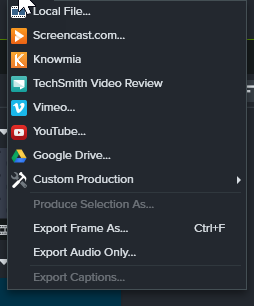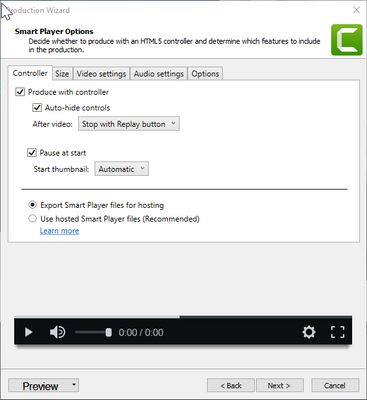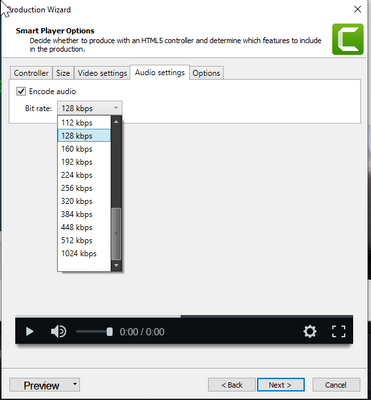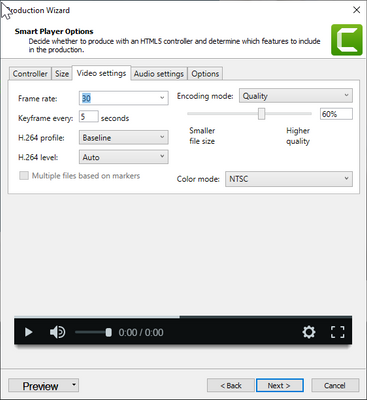- GoTo Community
- ›
- GoToWebinar
- ›
- GoToWebinar Discussions
- ›
- MP4 Audio Issues not heard by Attendees
- Subscribe to RSS Feed
- Mark Topic as New
- Mark Topic as Read
- Float this Topic for Current User
- Bookmark
- Subscribe
- Mute
- Printer Friendly Page
MP4 Audio Issues not heard by Attendees
- Mark as New
- Bookmark
- Subscribe
- Mute
- Subscribe to RSS Feed
- Permalink
- Report Inappropriate Content
Hello
I export Camtasia recordings to MP4 format, hopefully you can see the setting below. I don't get any more complex than that.
Myself and colleagues have had issues within the last week where some audience members could not hear the audio on recordings which had been uploaded to the scheduled event and shared by the presenter.
I have found instructions on your support site on how to change browser settings in Explorer, but nothing about Chrome or Firefox for example.
I've also seen other similar threads around encoding, codec, sample rates and bit rates, but I don't understand it to try it.
Can you help?
Re: MP4 Audio Issues not heard by Attendees
- Mark as New
- Bookmark
- Subscribe
- Mute
- Subscribe to RSS Feed
- Permalink
- Report Inappropriate Content
When you are exporting form Camtasia, does it give you any options?
I have random people also comment on not hearing the audio for videos played through GoToWebinar.
If the Attendee is using the phone as their audio connection for the webinar, then they will not hear the sound. The video sound goes directly to the computer speakers, if present. You probably already knew this.
Maybe GoTo can comment on the requested feature to allow us to send computer sounds through the webinar to the Attendees. When that happens, this should all be much easier (hopefully).
Re: MP4 Audio Issues not heard by Attendees
- Mark as New
- Bookmark
- Subscribe
- Mute
- Subscribe to RSS Feed
- Permalink
- Report Inappropriate Content
this is the first export screen. I choose local file or Custom Production - both pretty much end up in the same place.
this screen shot is not relevant - I think - but including for info
The drop down box in this option starts at 6kbps
anything else I can show you which might be helpful?
Re: MP4 Audio Issues not heard by Attendees
- Mark as New
- Bookmark
- Subscribe
- Mute
- Subscribe to RSS Feed
- Permalink
- Report Inappropriate Content
Can you show the Video Settings tab?
I have found I get less complaints if I save my video in 540p or 720p. I never upload 1080p videos.
Most of my audience is looking at the webinar on a laptop computer or tablet. I've tried various video formats and found that 540p works fine for all of our videos. If I thought my audience was viewing these videos on a 72" 4K TV screen, then I might start uploading 720p videos.
540p is a smaller file size than 720p, and thus seems to be able to fly through the Internet faster, with better success than a higher-resolution file. When played during a webinar, the video is downloaded from the GoTo Cloud directly to each Attendee computer.
The Attendee's computer has a lot to do with whether they hear the video sound or even see the video at all. I always have a second computer running during a webinar to see what the audience sees. Most times the video plays on that computer up to 15 seconds behind the video showing on my Organizer computer. Sometimes the video does not even play on that computer. My guess is it is a bandwidth problem that can't handle the data stream for a video, which is more than regular talking and much more then just showing a PowerPoint slide.
Also, MP4 is just an envelope that holds compressed video information. There are numerous compression rates and different file formats that can all be used to insert a video into an MP4 envelope. Not all computers or other devices can handle the same MP4 video file. There are some MP4 standards that most computers can handle and some variations that only work on certain devices. Exporting from Camtasia should create a standard that will play back on most devices.
The MP4 standard file format reminds us that there are enough "standards" out there so everyone can have their own. (which defeats the purpose of having a standard in the first place)
Re: MP4 Audio Issues not heard by Attendees
- Mark as New
- Bookmark
- Subscribe
- Mute
- Subscribe to RSS Feed
- Permalink
- Report Inappropriate Content
uncharted territory for me now...