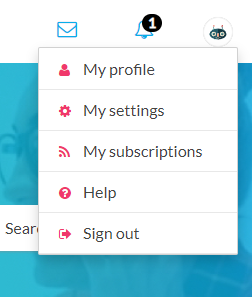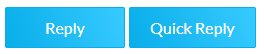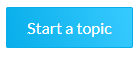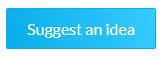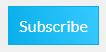- GoTo Community
- ›
- Community Help
- ›
- GoTo Community Basics
- ›
- Getting Started in the GoTo Community
- Subscribe to RSS Feed
- Mark Topic as New
- Mark Topic as Read
- Float this Topic for Current User
- Bookmark
- Subscribe
- Mute
- Printer Friendly Page
The content you are looking for has been archived. View related content below.
Getting Started in the GoTo Community
- Mark as New
- Bookmark
- Subscribe
- Mute
- Subscribe to RSS Feed
- Permalink
- Report Inappropriate Content
Welcome to the GoTo Community!
Our aim is to create a space where GoTo customers can ask questions, share tips, exchange ideas, and get solutions to all GoTo products.
We're dedicated to fostering a pleasant and collaborative environment, and we're glad you’re going to join us. The following represents how our community is set up and how you can jump in and start participating. So let’s get started!
Join the GoTo Community so you can post, comment and vote.
- To become a community member click on Register located in the top right corner of the page.
- Enter your email address (ideally the one associated with your GoTo product account), and create a password.
- Check your email for the verification email and click on the verification link it contains.
- Create your community username (please avoid creating a name that reflects advertising, inflammatory content, or something that could infer you are a GoTo employee).
Adjust your Community Settings like your Avatar
After signing into the community click on your profile in the upper right corner to review your Profile and adjust your Settings.
- Select My Profile from the menu.
- Click on the avatar you were assigned automatically when you registered.
- Click on the 3 dots to the right to select from the community avatars or
- Click on From My Computer to upload your own image (please avoid using crude or inflammatory content, or something that could infer you are a GoTo employee).
Posting, commenting, and voting
We encourage you to visit often and contribute!
The best way to find answers and existing conversations is by typing your question into the search box. If someone has asked something similar, their posts will appear for you to click on. You can then join the conversation by clicking on the Reply or Quick Reply buttons displayed.
If no results pop up, it's possible that no one in the community has asked that question yet, and you can click "Start a Topic" on the appropriate discussion board to start a new thread.
Many of our product communities have a Community Ideas board where you can Kudo (vote) or comment on existing ideas. If you have a feature suggestion or improvement that has not already been posted you can add it by clicking on Suggest an Idea, but please take a moment to review our guidelines.
Subscribing To Posts And Boards
When you post to a board, you are automatically subscribed to receive email notifications when someone replies to your post. You can receive notifications whenever a post is made to a particular board by subscribing to it. On the board, choose ‘Subscribe.’ To manage your subscriptions, click on your profile.
Community Ranks
Move through ranks based on your activity and the quality of your contributions. Share your best practices, tips, and technical know-how, and provide solutions and support to your fellow GoTo users, and you will be recognized as a valued community member!
Community Guidelines
Please read the Community Terms of Service and the Community Guidelines about engaging with the GoTo Community.
Thanks for taking the time to learn more about our Community. We encourage you to visit often, read a lot, and participate in discussions. Ask your toughest questions - chances are someone in the community has a solution or can point you in the right direction. If you find a solution that works, let others know and pass on your own tips and insights. You might just have the answer someone else needs!
Kate is a member of the GoTo Community Care Team.
Was your question answered? Please mark it as an Accepted Solution.
Was a post helpful or informative? Give it a Kudo!
Free new user and admin training