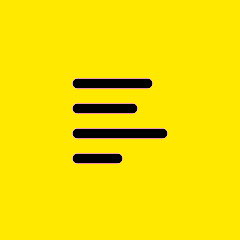Forum Widgets
Featured Content
Recent Discussions
the mouse in the host and the client computer cannot be integrated when using CAD
I have a question about the integration of the host and guest mouse in LogMeIn. Has anyone experienced issues with the synchronization between the local (host) and remote (guest) mouse cursors? As shown in the screenshot, when I use CAD, the cursor on my iMac and the one in CAD are not integrated. The CAD cursor constantly trails behind the iMac cursor, which causes noticeable lag and is quite distracting. I’ve tried running LogMeIn in different environments, including both Windows (virtual environment) and macOS, but the issue persists in both cases and it only shows up when I use CAD.... Does anyone know how to fix this? Thanks in advance!vdz-ali21 days agoNew Contributor68Views0likes7CommentsClicking "redeem LastPass subscription" loops back to my Pro dashboard
I'm trying to redeem the Lastpass subscription that we get with a Pro account. In the past, I would click Settings > Redeem and go thru the steps. Now when I click the link it just loops me back to the Pro dashboard. It doesn't matter what page I am on. I tested this on multiple browsers, and it does the same thing. Please advise.SolvedBravaCentauri833 months agoNew Contributor59Views0likes3CommentsUnable to Cancel Subscription
I've tried contacting support - but I've been on hold for over an hour. Still no way to cancel online or even to submit a support ticket online - this is totally unacceptable. Please cancel my subscription immediately.whsian4 months agoActive Contributor154Views0likes5CommentsGetting black windows if they are hardware rendered
Hi! I have a machine that when i detach the screen cable does not want to render in logmein client using its hardware rendering (and thus rendering is super slow). Moreover certain windows (like visual studio) who are normally rendered using direct3d/opengl surfaces turns up totally black. However; there is NO issue whatsoever when I use Remote Desktop to the exact same machine, then everything works perfectly and is super smooth. RD uses hardware rendering. But I want to be able to connect using logmein. I tried disabling HW render in the logmein preferences/general but that won't help the black windows in visual studio. Any idea?Solvededsbpe4 months agoNew Member48Views0likes1CommentMac OS client always freezes while logging in during Duo authentication step
I've been trying to log in on Mac OS 10.13.6 using LogMeIn Client 4.1.8031. After I type in my email and press Log in, the progress circle starts turning and then the app freezes. It seems like it gets hung up during the Duo authentication step. I don't receive any notification from Duo on my phone. My Macbook's fans start spinning like it's computing a lot, but nothing ever happens. Also, when I check the LogMeIn logs there is no record of my Mac attempting to connect. When I try logging in through Safari the result is identical. Strangely, when I try to log in through Firefox on the same Mac, authentication step succeeds but the app is unusable because it is outdated. I tried deleting and reinstalling LogMeIn, also manually deleted the logmein files including system ones, and reinstalled. The result is the same. The app was working fine 1 week ago, then my credentials reset I and it forced me to re-authenticate. I'd appreciate any help! Thanks!!Solvedstobias7 months agoNew Member134Views0likes3CommentsRemote sessions automatically close or disconnect
It has been happening all the time. I pay a lot of money each month and the service is very poor!!! It used to work, but since some time its been working awfully. Do you mean I have to talk to a techinician to solve this issue????roxy-20138 months agoNew Member107Views0likes1CommentAccount registration failed.
https://www.logmein.com/products/pro/trial Account registration failed. Sorry, we're having trouble processing your request. Please try again later. For assistance, please contact Customer Support. Error Code: c9781c9d-823b-4864-b93a-01c7c844817f How can I fix this?Solvedbroderickgonni8 months agoNew Member113Views0likes1Comment
Featured Places
Pro Ideas
Suggest, vote, and comment on ideas for improvements to existing features or new features.