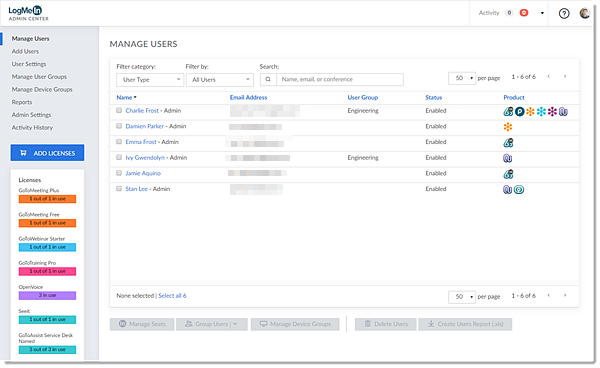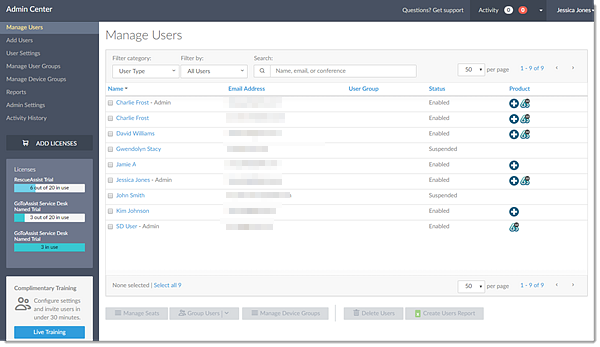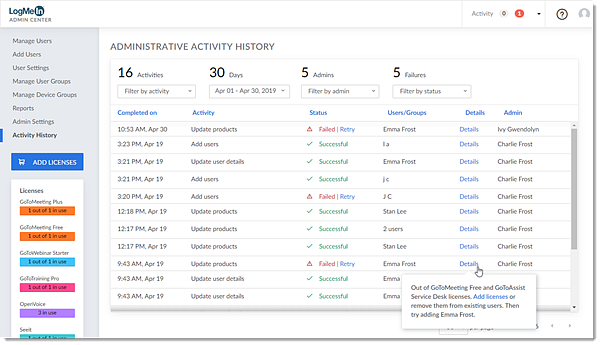Admin Center (v5.6.0) Release Notes
Turn on suggestions
Auto-suggest helps you quickly narrow down your search results by suggesting possible matches as you type.
Showing results for
- GoTo Community
- ›
- GoToAssist Remote Support
- ›
- GoToAssist Seeit News
- ›
- Admin Center (v5.6.0) Release Notes
Admin Center (v5.6.0) Release Notes
Labels:
05-01-2019
07:00 PM
- Subscribe to RSS Feed
- Bookmark
- Subscribe
- Printer Friendly Page
- Report Inappropriate Content
05-01-2019
07:00 PM
Highlights
- New RescueAssist Clipboard Sync setting in Admin Settings
- Ability to manage time zone settings for users
- Lighter look and feel in Admin Center
- Enhancements to the Activity History
What's New?
New RescueAssist Clipboard Sync Setting in Admin Settings
- Admins who manage user accounts provisioned with RescueAssist can now configure the new RescueAssist Clipboard Sync account-wide setting, where they can enable or disable the use of copy/paste during support sessions for all agents that are assigned with a RescueAssist seat. If disabled, the Clipboard Sync icon in the RescueAssist support session will be greyed out. Previously, admins did not have the ability to manage this setting; it was only enabled or disabled by the agent during an active support session. (EXTERNALADMIN-2691)
- Note: This account-wide setting is enabled by default.
Ability to Manage Time Zone Settings for Users
- Admins can now manage a user's time zone settings from the Admin Center when updating user account info. Previously, only the user could manage their time zone settings from within their Personal Info profile settings at https://profile.logmeininc.com/personal-info, which they can still manage today. (EXTERNALADMIN-2688)
- Note: The default time zone is (GMT-08:00) Pacific Time if none selected.
Lighter Look and Feel in Admin Center
- Account admins now experience a lighter look and feel throughout the Admin Center with a theme that includes various accessibility improvements and visually streamlines with its My Account, Billing Center, and Profile Management counterparts. Additionally, billing admins now have direct access to the Billing Center via the user account drop-down menu in the upper-right navigation. (EXTERNALADMIN-2681, -2682, -2698)
New Lighter Theme
Previous Darker Theme
What's Improved?
Enhancements to the User Account Menu
- Admins now have the ability to select Personal Info and Sign In & Security (in addition to My Account) to access their user account profile settings in the user account drop-down menu. Previously, only My Account profile access was available.
- Additionally, admins who are also the billing contact of their account can now select Billing in the user account drop-down menu to be redirected to the Billing Center at https://billing.logmeininc.com or the Corporate Billing Portal at http://link.logmeininc.com/corp-billing, where they can manage their subscriptions and licenses. If an admin is not the billing contact of an account that uses the Billing Center at https://billing.logmeininc.com, the "Billing" option in the user account drop-down menu will be missing. However, if the admin's account uses the Corporate Billing Portal to manage subscriptions, the "Billing" option will be listed for all admins (billing contact or not). Previously, an admin could only learn whether or not they were the billing contact by clicking Add Licenses and either being redirected to the Billing Center, or encountering a message to contact the billing admin. Learn more about billing contacts. (EXTERNALADMIN-2681)
Enhancements to the Administrative Activity History
- The Administrative Activity History now includes two new columns – Users/Groups and Details – that outline the users/groups affected by the actions that occur within the account. If there is more than one user affected, admins can click Details to view the specific users affected and the actions taken on their behalf. Previously, the details of an activity were displayed in a tooltip when hovering over the action listed in the Activity column, and the specific user/group, product name(s), user details, and settings that were affected were not displayed. (EXTERNALADMIN-2605)
- Additionally, if the Status column indicates that an activity has failed, admins can click Details to view the reason for failure and instructional messaging with next steps on how to resolve the issue (e.g., failure to assign a license to a user due to being out of licenses). Once the issue is resolved, the admin can click Retry (in the Activity History ribbon in the top toolbar or from the Administrative Activity History page) to take the same action again.