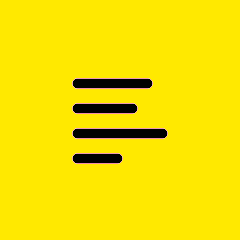Forum Widgets
Featured Content
Recent Discussions
- EmmausDennis20 days agoNew Member17Views0likes1Comment
- J.12 months agoFrequent Contributor52Views0likes1Comment
- melissa1234562 months agoNew Member67Views0likes1Comment
- Fletchesus3 months agoActive Contributor243Views0likes11Comments
- J.14 months agoFrequent Contributor60Views0likes3Comments
- dds_user5 months agoNew Member45Views0likes1Comment
- Ploinyt185 months agoNew Member68Views0likes1Comment
- spotgenie5 months agoNew Member130Views0likes3Comments
- rickinwc6 months agoActive Contributor43Views0likes2Comments
- bigjimdavis6 months agoNew Member62Views0likes1Comment